Scope
Enable Account hierarchy in Chargebee?
What are the plans supports Account Hierarchy?
Summary
Please reach out to support to enable this feature. Once enabled navigate to Settings > Configure Chargebee > Billing LogIQ > Customers & Subscriptions > Account Hierarchy, and click Enable.
The Account Hierarchy feature is currently only available on select plans. Please refer to the plans and pricing page.Solution
Assign Invoicing and Payment Ownership: Based on your customers' business needs, you can set relationships between customers and an organization and assign payment and invoicing responsibilities.
Centralized Payments/Billing: While making a purchase, the child accounts can access the parent accounts' payment method directly without entering any payment information. Also, Consolidated Invoicing can be used in tandem with this feature to consolidate invoices across customer entities.
Consolidated Revenue Reporting: As a merchant, when your customer organization units are linked, you can view the consolidated revenue reports.
Override Invoicing/Payment for Individual Subscriptions: In general, you can allow your customers to be linked as a parent/child yet override the settings for specific subscriptions.
This is a merchant-level setting. Customers are not allowed to override the hierarchy/relationship directly.Prerequisites
A child account should meet the following criteria before being assigned to a parent account:
- No unpaid Net D invoices.
- No unpaid invoices.
- No invoices should be in dunning.
- No open quotes.
- No unbilled charges.
- If the child account has overridden the payment method for a specific subscription, it will have to be removed.
Setting up Account Hierarchy
To enable Account Hierarchy, navigate to Settings > Configure Chargebee > Billing LogIQ > Customers & Subscriptions > Account Hierarchy, and click Enable.
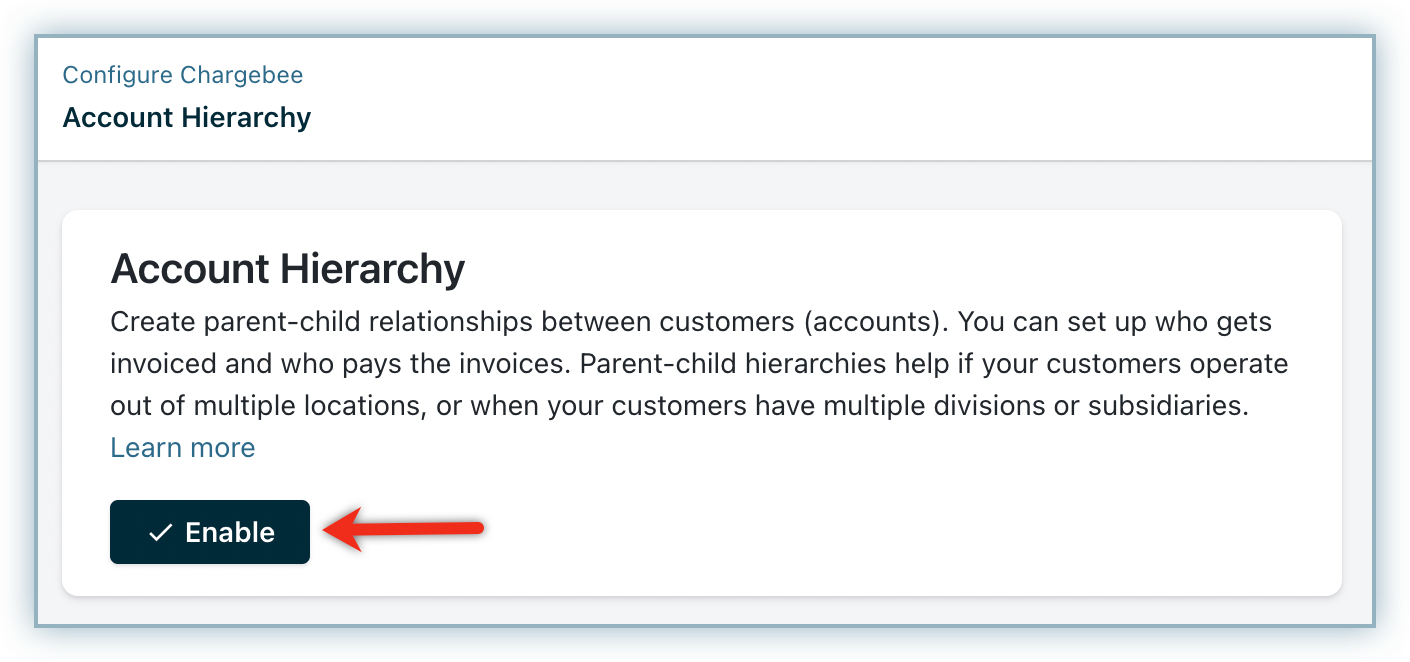
Chargebee offers two modes using which you can configure the responsibilities of the parent and child account - Basic Mode and Advanced Mode. Before you understand the possible combinations that you can set for a parent and child using the Basic or Advanced Mode, it is important that you know degree of control granted for each access.
Types of Access
Full Access
When Full access is granted to a parent account, they can view and edit subscriptions of child accounts from the Self-Serve Portal. They can also view and download child's invoices, and receive subscription, payment, and invoice related emails of child accounts. All the settings will be enabled. When full access is granted to the child account they can download their invoices from the self serve portal and receive their subscription related emails.
Parent Account Access:
| Setting | Available Options |
|---|---|
| Can view and edit child subscriptions in the Self-Serve Portal | Yes |
| Can view and download the invoices of child subscriptions in the Self-Serve Portal | Yes |
| Choose the child-subscription emails they can receive | Subscription, Payment, Invoice |
Child Account Access:
| Setting | Available Options |
|---|---|
| Can view and edit child subscriptions in the Self-Serve Portal | Yes |
| Can view and download the invoices of child subscriptions in the Self-Serve Portal | Yes |
| Choose the child-subscription emails they can receive | Subscription, Payment, Invoice |
Limited Access
Parent accounts can view and edit subscriptions of child accounts from the Self-Serve Portal. They can also view and download child subscription invoices, and receive subscription, payment, and invoice emails of child accounts. Listed below are the settings and available options.
Parent account access:
| Setting | Available Options |
|---|---|
| Can view and edit child subscriptions in the Self-Serve Portal | Yes, No, View Only |
| Can view and download the invoices of child subscriptions in the Self-Serve Portal | Yes, No, View Only |
| Choose the child-subscription emails they can receive | Subscription, Payment, Invoice, None |
Child Account Access:
| Setting | Available Options |
|---|---|
| Can view and edit child subscriptions in the Self-Serve Portal | Yes, View Only |
| Can view and download the invoices of child subscriptions in the Self-Serve Portal | Yes, No, View Only |
| Choose the child-subscription emails they can receive | Subscription, Payment, Invoice, None |
No Access
Parent accounts cannot access the subscriptions of child accounts from the Self-Serve Portal. All the settings will be disabled.
Basic Mode
Basic mode is designed to easily configure the access control for the parent and child accounts. All the parent and child accounts in the hierarchy will behave based on the pattern set here.

| Account Type | Parent | Child |
|---|---|---|
| Parent | Full access | Full access, Limited access |
| Limited access | Full access, Limited access | |
| No access | Full access, Limited access | |
| Child | No access | Full access, Limited access |
Advanced Mode
In advanced mode, you can customize the access for parent and child accounts based on who the payment owner is.

Override at customer level: Enable this option if you wish to override the default settings for a specific customer.

You can override the actual setting while establishing a parent - child relationship or using the Edit option in the Account Hierarchy section of the Customer Details page.
Establishing relationship between Customers
1) Open the customer details page and search for the customer for whom you'd like to establish a relationship.
2) Click the Add parent account in the Account Hierarchy section.
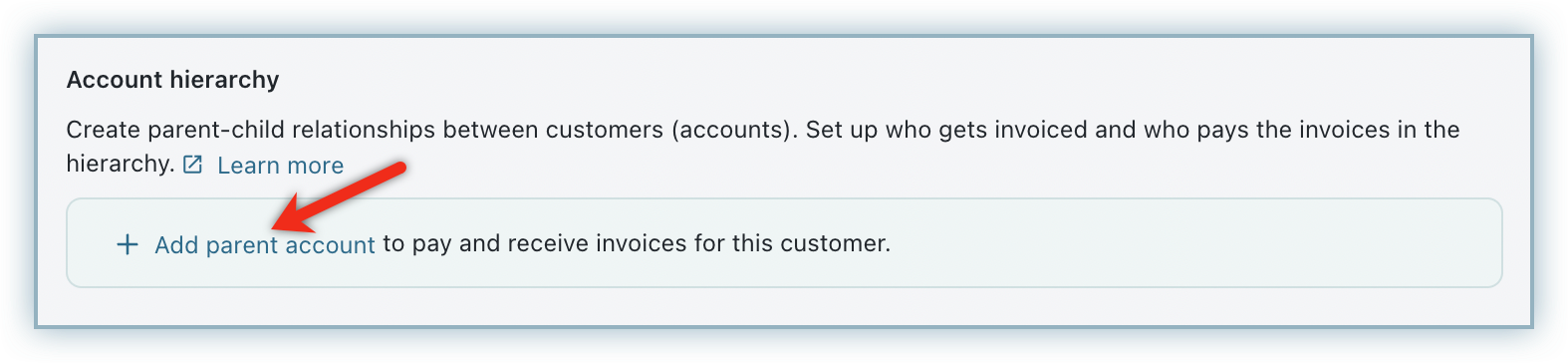
3) Choose a parent account from the dropdown.

4) Select the invoice and payment responsibilities. You need to select which customer should make the payment and who should receive the invoice.
Who do you want to invoice: Select who should be invoiced for the subscriptions of the customer. You can choose the same customer, the immediate parent, or any other parent account (parent, grandparent and so on) in the linked hierarchy. The customer you select here will receive the invoice for the subscription.
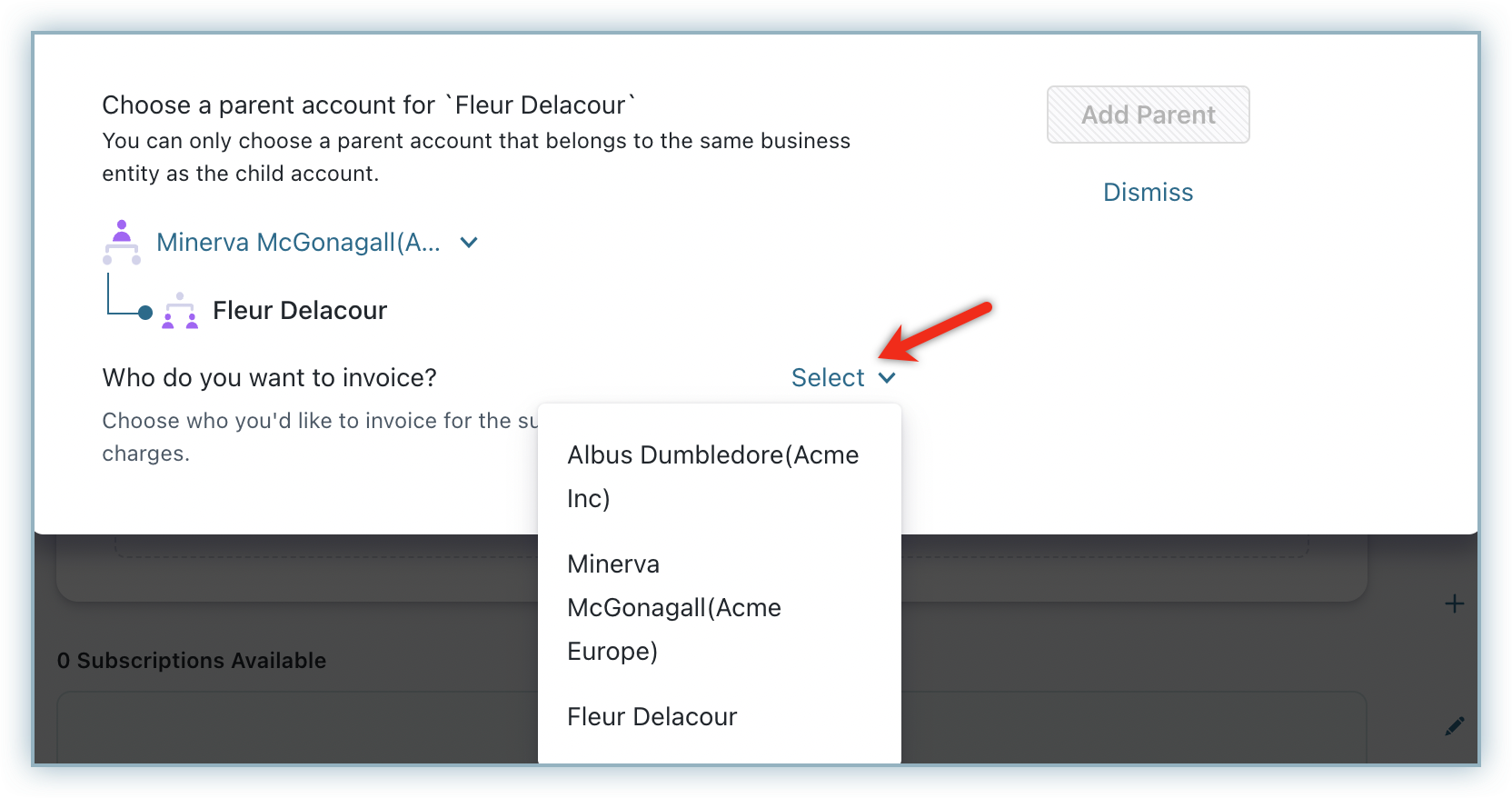
Who pays the Invoice: Select who should make the payment for the subscriptions purchased by the child accounts. If the subscription is invoiced to a parent, you can delegate the payment responsibility to the same parent account in the hierarchy.

The default access that you have set for the parent and child while enabling Account Hierarchy will be copied for each relationship that you establish. There may be instances where you'd wish to override the settings for a particular customer, in such cases, you can do so, if you have enabled the ‘Allow override at customer level' option in the settings page.

