Scope
How to change billing cycles on a current subscription?
How to change my plan at renewal?
How can I chage someones plan to a adifferent plan?
Summary
The billing cycles field is used to set the number of times a customer will be charged for the subscription. Here, you can specify a different value for the no. of billing cycles than the previously configured number in the plan. The value entered in the edit subscription page will override the value that was already configured during subscription creation.
To change the Subscription Billing frequency, you can update it from the Edit Subscription page, by clicking on the ellipsis on the right corner of the plan's name, and selecting Change frequency.
Note: To change a subscription frequency, you should configured the subscription's plan frequency. Refer to this link for PC 2.0, and this link for PC 1.0.Solution
Change Billing Cycles
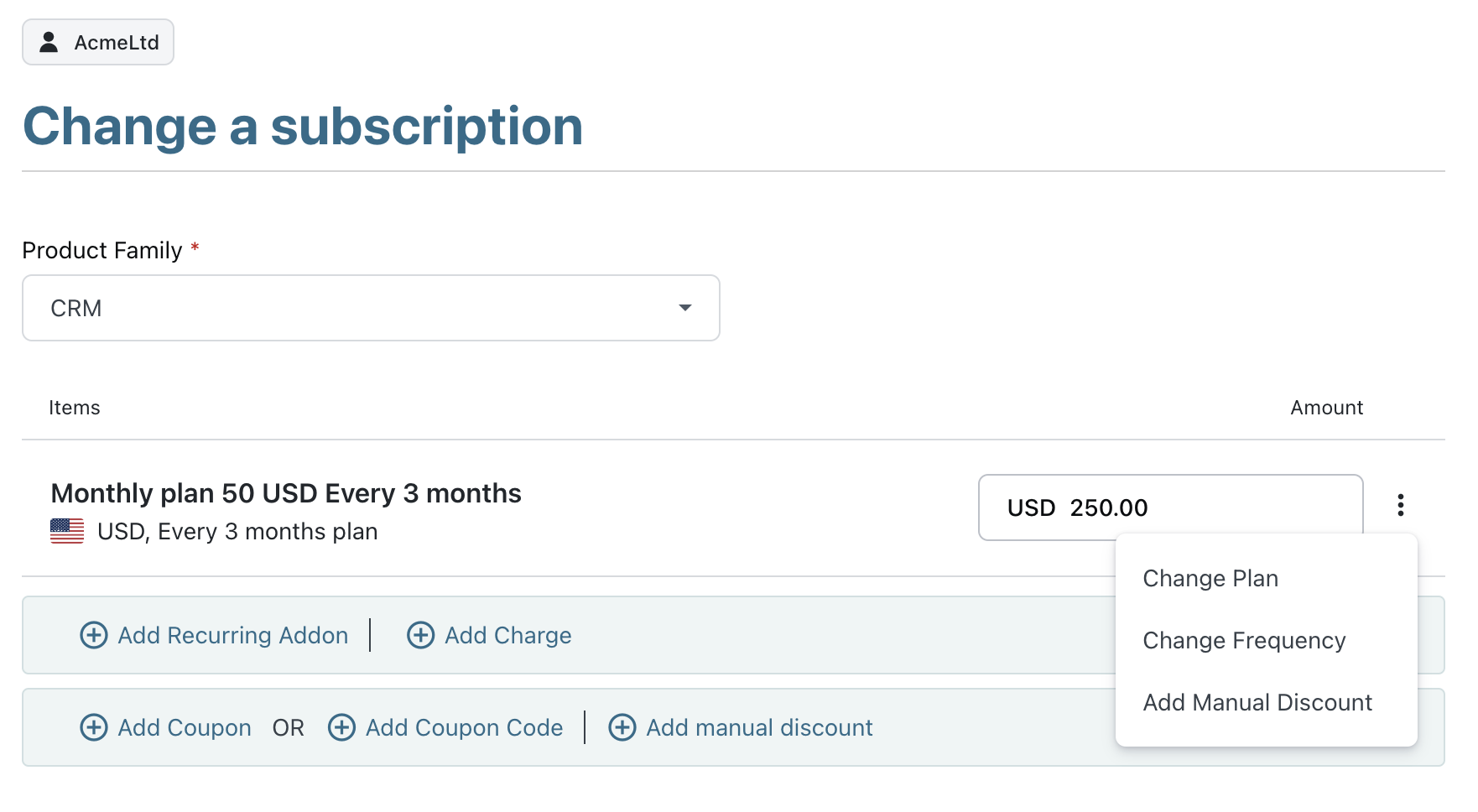
Navigate to Customer/Subscription details page > Action Panel > Edit Subscription. Enter the required no. of billing cycles and update the changes.
PC 2.0 - Change a subscription page
PC 1.0 - Change Subscription page
Change Billing Frequency
To change the Subscription Billing frequency, you can update it from the Edit Subscription page, by clicking on the ellipsis on the right corner of the plan's name, and selecting Change frequency.

Note: To change a subscription frequency, you should configured the subscription's plan frequency. Refer to this link for PC 2.0 to create multiple price points on the same plan, and this link for PC 1.0 to create different plans for different frequencies. Related Article
Does the subscription billing cycle override the plan’s billing cycle?
What happens when the number of billing cycle is 0?



