Scope
I would like to migrate the data myself. What are the steps?
Summary
Self Migration empowers you to complete the migration process in a self-reliant way and on your own terms. Migration simply put is a bulk import into Chargebee, hence being accommodated with our Bulk Operations feature and Import APIs.
If you are looking at migrating data to Chargebee yourself
- through the Chargebee app, then use Bulk Operations.
- through APIs, then use Import APIs.
If you are looking at migrating to Chargebee with the help of our Migration engineers, raise a request to us in the Chargebee app by clicking Settings > Import and Export data > Raise a migration request.
Solution
Ensure the prerequisites mentioned here are followed.
1) In your Chargebee app, go to Settings > Import and Export Data > Choose a bulk operation and select the bulk operation you need to perform.
2) Download the sample CSV file which has pre-filled Chargebee fields in it.
3) Fill your data into the CSV file and upload it.
- Prior to filling in the data for upload, read through our API doc to understand the input value for each field.
- We prefer data to be in the same format as the sample CSV.
- Columns color-coded in green are compulsory fields.
4) Validation is performed for the uploaded file.
- Positive validation shows all the fields in Matched columns.
- If there are unmatched columns in the CSV which were not mapped automatically to the exact Chargebee fields, it is displayed in the Unmatched columns section(in the screenshot below). You can choose to skip the column or pick the right field.
After selecting the choice of action, click Next.
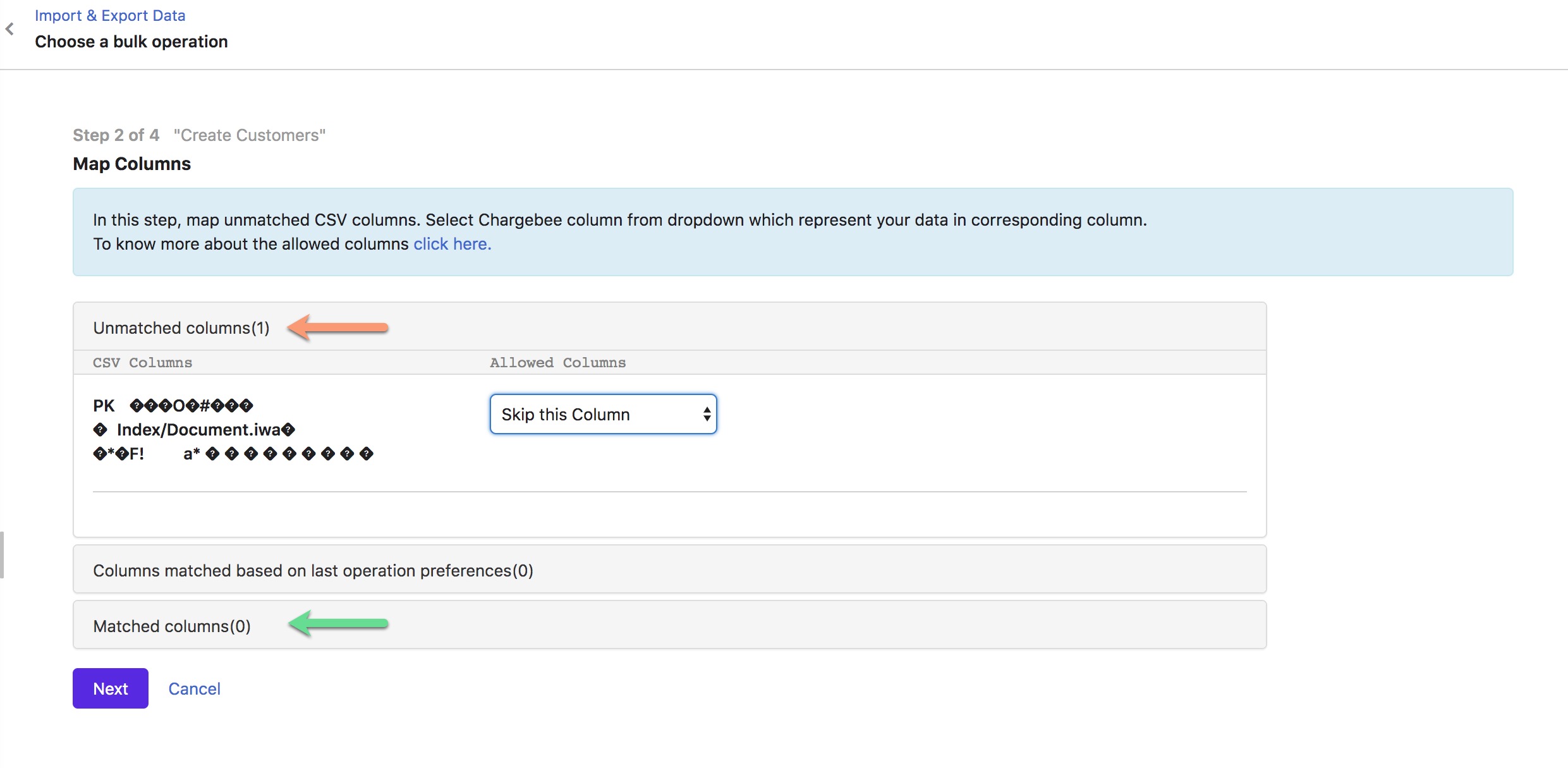
5) By default, emails and webhooks are disabled to ensure no notification is triggered during the import. You can deselect the boxes if you need them enabled during import. Click Continue to proceed.

6) Following a successful import, you are given the option to view imported data.

On your Test site:
Check Delete all data under the Subscription section in the TEST site if you want to clear all the subscription data on your Chargebee Test site during the tryout.

7) Validate the imported data manually in your Chargebee Live site.
8) Post validation, cancel all the subscriptions in your previous billing system. This ensures your customers are not billed twice.
Note: Make sure you disable the notification in your previous billing system as well to ensure no cancellation email is sent.

