Summary
Single Euro Payment Area (SEPA) is a unique euro payment area that establishes an integrated European market for payment instruments. The aim of SEPA is to ensure that payments within Europe take place as simply and effectively as those within a single country.
Chargebee allows you to configure SEPA Direct Debit payments using Stripe. To accept SEPA payments using Chargebee, you must have a bank account linked with Stripe.
Solution
Click Settings > Configure Chargebee > Payment Gateway > Add payment gateway > Stripe
Log in to an existing account or create a new one. The Configure Stripe page will open as shown below.
Enable Direct Debit (SEPA) to configure Direct debit payments for European customers. The SEPA configuration page will open up as shown below.
Enter the Creditor name, Creditor ID, Email, and Phone number. The Creditor name and Creditor ID are necessary to create an authorization agreement. An authorization agreement authorizes the biller to collect funds from the customer's bank account. If you want to use Stripe's Creditor ID, please contact Stripe.
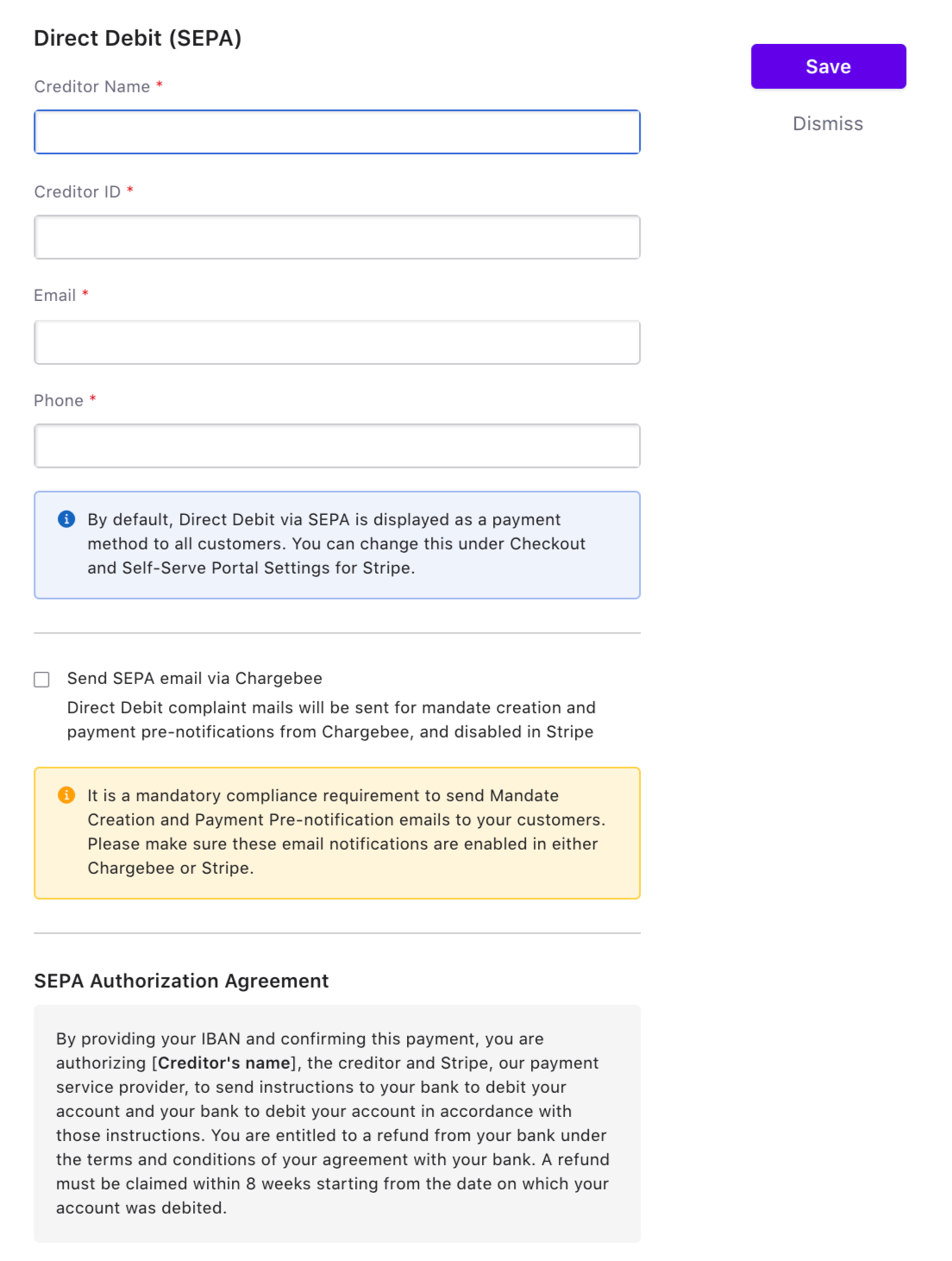
- It is regulatory compliance of the SEPA scheme to send emails to customers regarding mandate creation and payment pre-notification. You can send this email either from Chargebee or Stripe. Select the option Send SEPA emails from Chargebee to send emails from Chargebee. The advantage of sending this email from Chargebee is that it allows you to configure elements such as your company logo, signature, etc.

According to the European payment council, when you enable SEPA Direct Debit payments for customers, an authorization agreement should be available for the customer to view and confirm the mandate. Read more on this.
- Select customers to whom you wish to display the direct debit payment method in the Checkout and self-serve portal. Select the necessary option from Display Direct Debit as a payment method for setting in the bottom of the page. Available options are:
All your customers - This option allows all your customers (including new customers) to pay via SEPA irrespective of whether the Allow this customer to pay via his/her Bank Account option is enabled on the customer's details page.

- Click Update to save the details.
Click here to read more.

