Scope
Configure Google pay via Stripe
Steps to setup Gpay via Stripe
This Google Pay direct integration with Stripe for Chargebee is currently released as a beta version. Contact support@chargebee.com to enable Stripe Google Pay for your Test and Live site.Prerequisites
This is direct integration with Google Pay and does not support Stripe's Payment Request Button to provide more flexibility in the checkout process and support across different mediums.
Merchants who intend to use Chargebee's Hosted pages must have access to the Google Merchant ID in the Production environment.
To get production access to the Merchant ID, you must submit your website for review in Google's Business Console. Read more about it here.
Configuring Google Pay via Stripe
- Configure your Stripe Payment Gateway in Chargebee. If you have already configured Stripe, click Settings > Configure payment gateway > Stripe.
- Enable Google Pay.
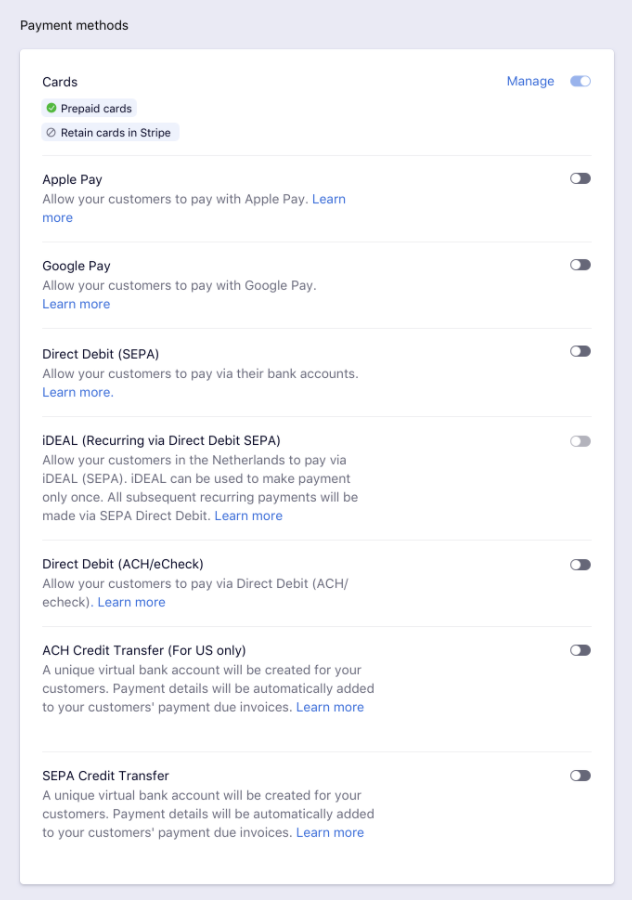
3. Update the Google Merchant ID field and click Save.

Note: This step is mandatory if you intend to use Chargebee's Hosted pages.
