If you're looking to copy a bunch of coupons to your Chargebee account, you can use the “Create Coupons” Bulk Operation function.
For this, go to Settings (Left-side panel) ^<* Import & export data ^<* Choose a bulk operation ^<* Coupons ^<* and select Create Coupons.
Once you select the Create Coupon operation and click on Proceed, you would need to upload a CSV file with the coupon details.
Download the Sample CSV file available at the left bottom. This file will contain all the necessary columns that are required for performing the operation. You could refer to this link for the possible values and required formats for each the fields in the CSV.
If you are to perform a bulk operation for existing data from Chargebee you may have to export the data from Chargebee and update those data to the import sheet from Bulk Operations. Earlier the export data format and import data format varied which involves a lot of manual intervention. With the new enhanced Export file option, you can either export a file using Download Data or use Download import-friendly file from Settings > Import & Export Data > Product Catalog. Refer to this link for more information.Fill this file with the required details and upload it.
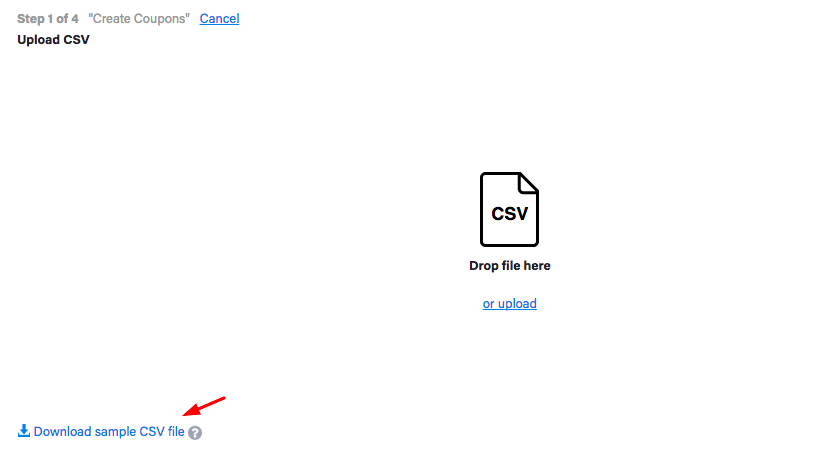
Note:
- While performing the bulk operation, if you would like to set the coupon to be valid forever, you can leave the coupon[valid_till] field blank in the CSV file.
- Also, note that the bulk operations are based on APIs, so you need to pass the amount in “cents” and not in dollar value.
For example: If you want the amount to be $1, you'd need to enter 100 in the field.

