Scope
RevRec Quick View Reports:FAQ
How can I sign up and start to use Chargebee RevRec Reports?
What are RevRec Quick View Reports and who can benefit from these reports?
Why is Chargebee replacing the revenue recognition reports in RevenueStory and Classic Reports?
Are the other reports in RevenueStory or Classic Reports impacted by this change?
How can I sign up and start to use Chargebee RevRec Reports?
What are the differences between RevRec Quick View Reports and the full RevRec license products?
What revenue recognition rules are used in RevRec Quick View Reports?
What are the main differences between RevRec Quick View Reports and the revenue recognition reports in RevenueStory and Classic Reports?
Solution
RevRec Quick View Reports are designed to replace the revenue recognition reports under RevenueStory and Classic Reports on your Chargebee site. These new reports allow you(Chargebee users) to track revenue recognition results based on US GAAP (ASC 606) and International Financial Reporting Standards (IFRS 15) requirements.
RevRec automatically integrates with your Chargebee site and applies standard configurations and rules to calculate revenue. Similar to the reports under RevenueStory and Classic Reports, RevRec Quick View provides two key revenue reports:
- Monthly recognized revenue
- Deferred revenue balance
These reports are viewable by customers, invoices, products, subscriptions, and monthly summaries. The reports are fully exportable into a CSV file format. Click on Classic Reports > Revenue Recognition or Deferred Revenue, or click RevenueStory > Accounting Reports.
Solution
Benefits of RevRec Quick View reports
RevRec Quick View reports benefit those of you who are already using Chargebee with relatively simple sales contracts and reporting requirements. You can benefit from a standard revenue recognition tool without the need for customization, configuration, or additional implementation.
If your sales practices involve complex arrangements such as embedded performance obligations that require allocation of revenue based on Standalone Selling Price (other than sales price), different pricing for multi-year contracts, start dates different from the invoicing date, or other complex arrangements, or if you are looking for a revenue sub-ledger system that provides accounting close, Journal Entry posting, and other key functions in control, audit, and analytics, the advanced Chargebee RevRec licenses would be a better solution.
Is Chargebee Replacing the revenue recognition reports in Revenuestory and Classic Reports?
In 2021, Chargebee acquired RevRec, a leading revenue recognition accounting software, and rebranded it as Chargebee RevRec. This acquisition made the revenue recognition reports in RevenueStory and Classic Reports obsolete, as RevRec offers a more comprehensive solution for discounting and contract modifications that conform to revenue recognition standards. All the other reports currently available in
RevenueStory and Classic Reports will continue to be available.
In 2021, Chargebee acquired RevRec, a leading revenue recognition accounting software, and rebranded it as Chargebee RevRec. This acquisition made the revenue recognition reports in RevenueStory and Classic Reports obsolete, as RevRec offers a more comprehensive solution for discounting and contract modifications that conform to revenue recognition standards. All the other reports currently available in
RevenueStory and Classic Reports will continue to be available.
Upgrading to Chargebee RevRec from RevenueStory and Classic Reports offers increased flexibility as your company evolves and your revenue recognition becomes more complex. With its advanced features and functionalities, Chargebee RevRec offers different plans to cater to the growing needs of your company. Moving to the RevRec platform simplifies and streamlines your future revenue recognition requirements.
Configure RevRec Quick View Report
Follow the steps below to signup with Chargebee RevRec and view your revenue recognition reports:
After logging in to your Chargebee site, click Classic Reports > Revenue Recognition or Deferred Revenue, or click RevenueStory > Accounting Reports.
Introducing an upgraded replacement for this report in Chargebee RevRec pop-up gets displayed with an overview of the RevRec Reports. (Some users can access this report from your home page directly.)

Click Access Replacement Reports for Free to proceed with integrating your Chargebee site with RevRec. Clicking Learn More will redirect you to this FAQ document with more details.
Note: If someone in your organization has already enabled RevRec, you just need to be added as a user on the same RevRec site. Contact revrec-report-support@chargebee.com or talk to your teammate to get the invite.RevRec automatically integrates with your Chargebee data to get the transactions from 1/1/2022 till your current date to process revenue recognition.
When the process is complete,
A new module called RevRec gets added to your Chargebee site's left navigation panel. Clicking this option will redirect you to the RevRec sign-up page.

You will also receive an email notification with your RevRec credentials and a link to sign up.
Note: It may take up to two business days for you to receive the sign-up email.Click Dismiss on the Welcome banner, and proceed to sign up using your credentials.
Once you have successfully logged in to your RevRec site, you can add up to five additional users to your site. If you need more than five users, contact revrec-report-support@chargebee.com.
Click Reports > Quick View.

Quick View includes two single-metric reports that provide monthly revenue and deferred revenue balances. These reports are viewable by customer, subscription, invoice, product, and monthly summary. Use the period filter on the top to populate the reports for a specific time period.

You can download the report data in two ways:
Download VUD: To get the granular line item level data for all the underlying tabs.
Download CSV: To get summary-level data as displayed on the grid.
The downloaded files can be accessed from Reports > Analytics > Exported Data. (You can ignore the upgrade callout to access Exported Data).
Explore your RevRev site further, and if you come across interesting features that are restricted for you, learn how you can upgrade to other licenses and get access.
Key differences between RevRec Quick View Reports and the full RevRec license products
RevRec Quick View reports is a highly pre-configured reporting package limited to two reports (revenue recognition and deferred revenue). The full RevRec license products provide revenue accounting sub-ledger features such as general ledger account mapping and monthly close options, the configuration of accounting policies such as setting Standalone Selling Prices and revenue methods for credit notes, connecting to other billing, CRM, control, and audit functions.
The table below is a high-level summary of the comparison between RevRec Quick View Reports vs RevRec full license. For more information, please contact us at revrec-reporting-support@chargebee.com.
| Features and Functions | RevRec Quick View Reports | RevRec Full License |
|---|---|---|
| Use sale prices at the line item level in an invoice for revenue recognition, with either a pro-rata or point-in-time method based on product type and invoice period. | Yes | Yes |
| Reports on monthly revenue and deferred revenue balance. | Yes | Yes |
| Multi-currency transaction and translation. | Yes | Yes |
| Discount reallocation based on pro-rata sales price. | Yes | Yes |
| Credit memo treatment configuration based on reason code. | No | Yes |
| Revenue recognition policy configuration, such as advanced SSP setup and configuration of revenue methods, including proportion performance. | No | Yes |
| Advanced revenue features - such as using subscription contract terms for revenue recognition, consolidated invoices, un-billed charges, collectibility assurance, and using custom fields to set revenue periods or for reporting purposes, etc. | No | Yes |
| Contract expense recognition. | No | Yes |
| Multi-Entity Support - consolidating reporting for multiple entity/RevRec sites. | No | Yes |
| Journal entry functions: GL account configuration and mapping, accounting close, JE generation and posting, 4/4/5 accounting calendar. | No | Yes |
| Integration with 3rd party systems, including billing, CRM and ERP, and GL systems; data import and export functions. | No | Yes |
| Control, audit functions and robust analytics and reports such as roll-forward waterfall, and trend reports. | No | Yes |
| Rich web-based UI with search functions that allow users to look at the full life cycle events and revenue recognition at the sales order or customer level. | No | Yes |
Revenue recognition rules used in RevRec Quick View Reports
Below is a summary of the methods and revenue recognition rules applied in RevRec Quick View reports:
- Invoice as a contract: The revenue recognition is based on the sale prices listed at the line item/product level in the invoice, and each invoice is treated as a separate sales order.
- Revenue recognition methods: Depending on the specific performance obligation, RevRec Quick View reports automatically apply either ratable revenue recognition or point-in-time revenue recognition method. For example, subscription fees over a 12-months period are recognized as ratable over the period, and one-time implementation fees are recognized at a point in time when implementation is performed.
- Discount: RevRec Quick View reports always allocate discounts across all the products/line items in an invoice based on each product's sale price, and recognizes the revenue for each product based on its reallocated value and revenue recognition methodology. This is a key concept of ASC 606 and IFRS 15.
- Credit notes: RevRec Quick View reports apply credit notes based on the start and end date for each line item in the invoice. For example, a subscription plan starts on 1/1/2021 and ends on 12/31/2021 with a price of $100 per month or $1,200 in total. A credit note of (-$120) is issued at the beginning of month 4. RevRec will recognize a $-120 credit note ratable over the same period as the invoice, from 1/1/2021 to 12/31/2021, or -$10 per month, for net monthly revenue of $90 per month.
- Foreign currency: The revenue and deferred revenue balances are reported in the home currency, as specified in the user's Chargebee site.
- Recognition periods are always open to reflect the latest updates and adjustments. To continue the credit note example above, RevRec Quick View reports will recognize -$10 of credit notes per month for the past periods (month 1 through month 3), and for the current and future periods (month 4 to month 12). With the accounting period close feature included in the RevRec full license, and assuming months 1 through month 3 are closed and therefore no longer subject to change, the credit note would be recognized as follows:
-$40 in month 4 which includes the cumulative impact of -$30 from month 1 through month 3, and -$10 for month 4. See the table below for a comparison.
Month | Month1-Month3 are open (RevRec Quick View reports) | Month1-Month3 are closed (RevRec Full License) |
|---|---|---|
| 1 | -$10 | 0 |
| 2 | -$10 | 0 |
| 3 | -$10 | 0 |
| 4 | -$10 | -40 |
| 5-12 | -$10 (each month) | -10 (each month) |
Differences between RevRec Quick View Reports and the revenue recognition reports in RevenueStory and Classic Reports
RevRec Quick View reports are largely similar to the revenue recognition reports in Chargebee (revenue recognition based on sale prices in the invoice). There are two key differences as follows:
- Discount recognition: RevRec Quick View reports allocate the discount across all products in the invoice and use post-discount adjusted sale price for revenue recognition, while Chargebee revenue reports do not process this allocation and recognize the discount directly against the line item's sale price for revenue. For example, consider an invoice containing two products: a subscription plan of $9,000 sale price and an implementation charge of $1,000, with a discount of -$1,000 applied to the implementation, for a net total sale price of $9,000. RevRec Quick View reports will allocate the -$1,000 discount to both products and recognize $8,100 revenue for the subscription plan and $900 revenue for implementation respectively; while Chargebee reports will recognize $9,000 for the subscription plan and $0 for implementation.
- Recognition periods: RevRec Quick View reports keep all periods open to reflect the latest updates - so the revenue impact of all subsequent changes will be reflected in the corresponding periods, including periods in the past.
As a result, if you close your general ledger each month (through an entry to book your ending deferred revenue) RevRec Quick View reports could be different from the general ledger account. This is due to the fact that the general ledger is closed. Chargebee has a configuration to allow changes to be recognized either retrospectively (all periods open) or prospectively (historic periods are closed, and the cumulative impact is recognized in the current period).
To upgrade from RevRec Quick View Reports to other RevRec licenses
You can directly request the upgrade from your RevRec site. Once you are logged in and navigate to any page which is not included in the RevRec Quick View reports, for example, clicking on the charts on the dashboard which would open the built-in analytic reports, you will see a prompt that access to this feature requires an upgrade.
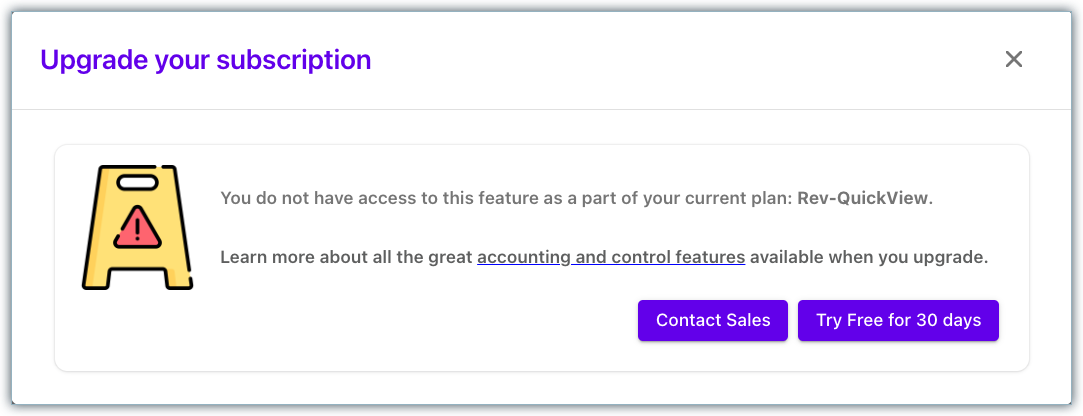
You can either click Contact Sales to get more information or questions answered regarding the upgrade or click on Try Free for 30 Days to get on trial for a full RevRec license product. At the end of the trial period, you can choose to upgrade, or if you decide the full license is not right for you, your site will be reverted to RevRec Quick View reports.

