Scope
Why the quoted price is different after the checkout for the new subscription?
Summary
Once you create a quote for a new subscription, an email with be sent with all the details. Once the customer accepts the quoted price, if 'Allow customers to edit the quantity for plans' & 'Allow customers to change the addon quantity' is enabled under Checkout & Self-Serve Portal settings, customers will be able to change the quantity on the checkout page.
There are two ways to restrict quantity on Checkout.
1. To fix the quantity for all Plans, Addons, Charges
Allow customers to edit the quantity for plans' & 'Allow customers to change the addon quantity' should be disabled under Checkout & Self-Serve Portal page.
2. To fix the quantity for specific Plans, Addons, Charges
- Click on Edit Plan/Addon/Charge details page
- Click 'Add' under Json Metadata on PC 1.0 (In PC 2.0, you need to edit the price point to update Json Metadata
- Then paste the below JSON metadata. You can mention any specific quantities on this script, for instance, we have set the quantity as '10' and then click 'Update'.
{
"quantity_meta": {
"values": [
10
],
"type": "fixed"
}
}Solution
1. To fix the quantity for all Plans, Addons, Charges
Navigate from Settings > Checkout & Self-Serve Portal > Checkout. Toggle and disable > 'Allow customers to edit the quantity for plans' & 'Allow customers to change the addon quantity'

Refer to this link for a visual reference to know the differences before and after disabling these settings.
2. To fix the quantity for specific Plans, Addons, Charges
- Open the specific Plan/Addon/Charge details page
- Click 'Add' under Json Metadata on PC 1.0 (In PC 2.0, you need to edit the price point to update Json Metadata


- Then paste the below JSON metadata. You can mention any specific quantity on this script, for example, we have set the quantity as '10' and then click 'Update'.
{
"quantity_meta": {
"values": [
10
],
"type": "fixed"
}
}You can also refer to this link for visual reference.
Screenshot after restricting quantity to 10 using JSON Metadata.
Before After


Note: By default, the accept quote link with not be available on the default email cotent. You need to update mail merge field {{quote.accept_quote_link}} by navigating to Settings > Configure Chargebee > Email Notifications > Manual emails > Standard emails > Send quote > Edit > paste the mail merge field and click Publish.
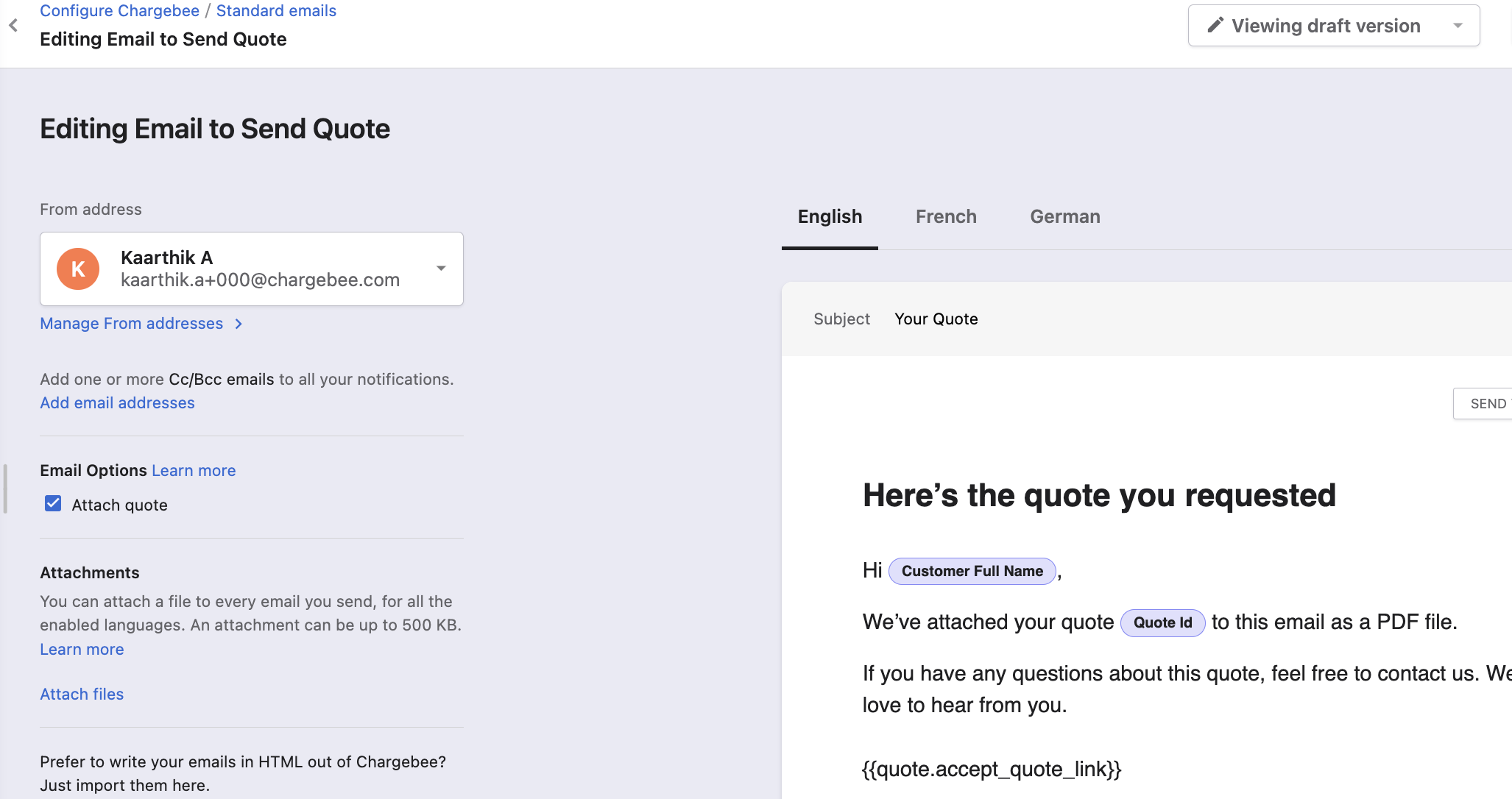
Related Articles

