CONNECTING ACTIVE CAMPAIGN
- Select ActiveCampaign from the list of third-party integrations available in your Chargebee user interface under Settings > Third-party Integrations.
- Copy the API Key and Base URL under Settings > Developer in your ActiveCampaign site, and paste it in the corresponding text fields provided in your Chargebee user interface. Click Connect.
CONFIGURING SYNC PREFERENCES
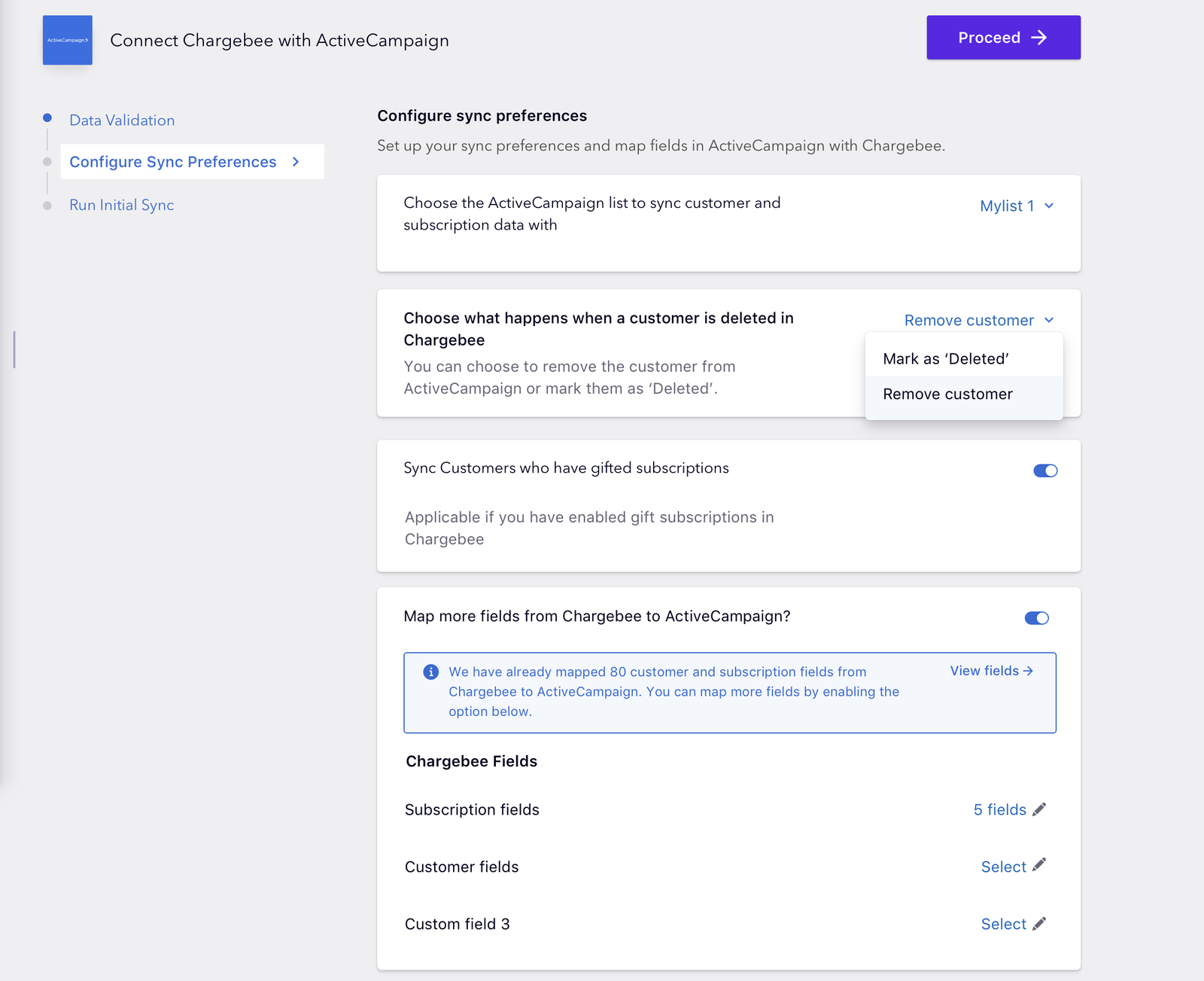
- Select the List in ActiveCampaign to which you need the Contacts saved.
- Set the course of action to happen when a customer is deleted in Chargebee.
- In case you want to sync customers who purchased a gift subscription for someone else, toggle the setting.
- Chargebee automatically maps 18 fields from your Chargebee user interface to ActiveCampaign. You can map more fields by toggling the Map more fields setting and selecting the fields you want to map.
- Click Proceed when you are done with the settings.
INITIAL SYNC
Initial run will sync 10 latest customers from your Chargebee site and display errors if any from the sync.
- Click Run Initial Sync.

Errors if any will be displayed. You can click Retry Initial Sync after addressing the errors or go forward by Syncing all records. However, syncing all records without addressing the errors will carry the unaddressed errors along with the integration.
Syncing all records will complete the integration and take you to ActiveCampaign's Integration page in Chargebee.
Note: Email IDs are unique in ActiveCampaign and hence, the same email ID cannot be present for more than one account in ActiveCampaign
You can find the entire errors listed under the Sync errors tab. Functions such as Disabling auto sync and Managing sync rules can be done from the ActiveCampaign Integration overview page.

