
This message would be displayed on the invoice received by the customer. Here's a sample invoice.
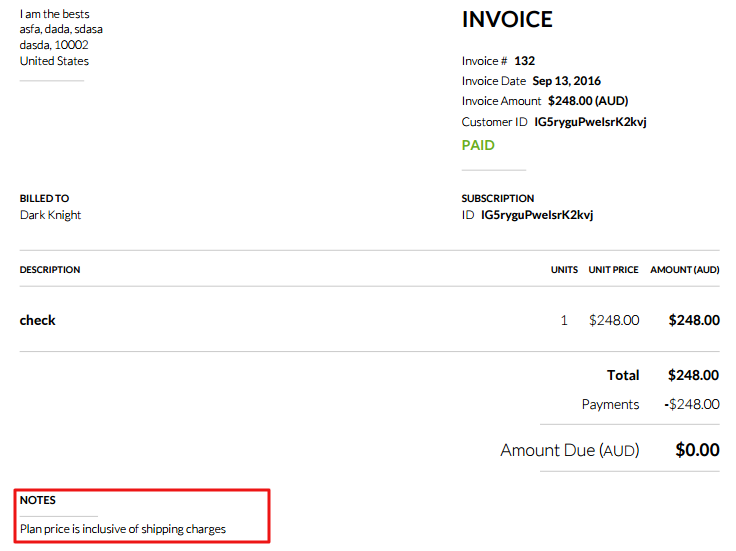
2.You can configure the Shipping Charges as addons in Chargebee & include them as an additional line item.
For setting up #2, you could create addons under Product Catalog >> Addons >> Create a new Addon in the Chargebee admin console. Here’s more on creating addons.
The shipping addon would need to be set up as a Recurring - On/Off type addon in Chargebee and you can name it based on the shipping destination for easy identification. Example: Shipping NY, Shipping CA, Shipping – International etc.
On your website, you can include a custom form for customers to enter their shipping address before you direct them to the Chargebee checkout page.
If you're using the V2 checkout pages, based on the customer's shipping country, you can then pass the addon to the hosted page URL as a parameter.
Similarly, for V3 checkout pages, you can then pass the addon script to your application using the "product.addAddon(addon: Addon | string)" as shown in "Add-on customizations" example in this doc.

